1. Download Live Support module
Download Live Support module for Joomla 1.7 here.
2. Install the module
Login into your Joomla administration panel and select  in the figure below. Click
in the figure below. Click  and select
and select  to install the module.
to install the module.
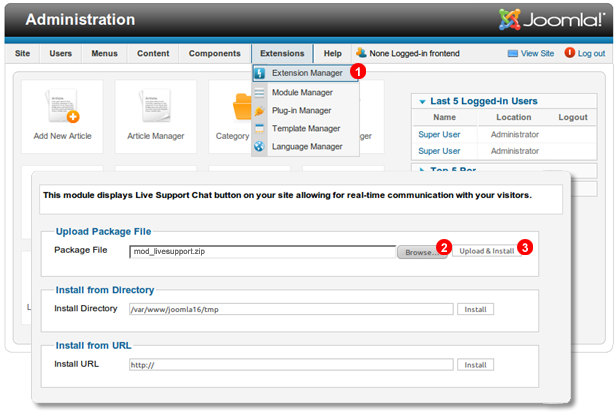
Extensions Manager from Extensions menu - see  in the figure below. Click
in the figure below. Click Browse button  and select
and select mod_livesupport.zip file. Finally click Upload file & Install button  to install the module.
to install the module.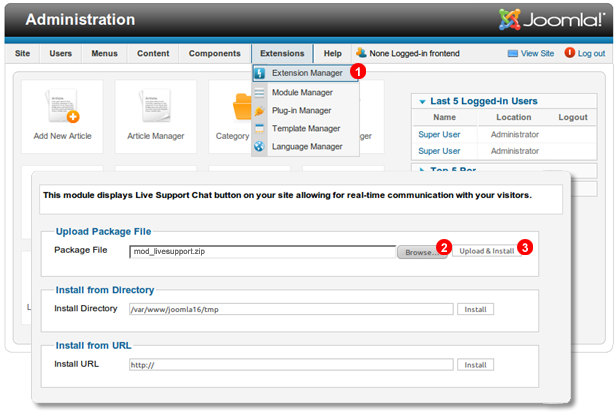
3. Enable the module
In your Joomla administration panel select  in the figure below. Next click
in the figure below. Next click  to open module configuration panel.
to open module configuration panel.
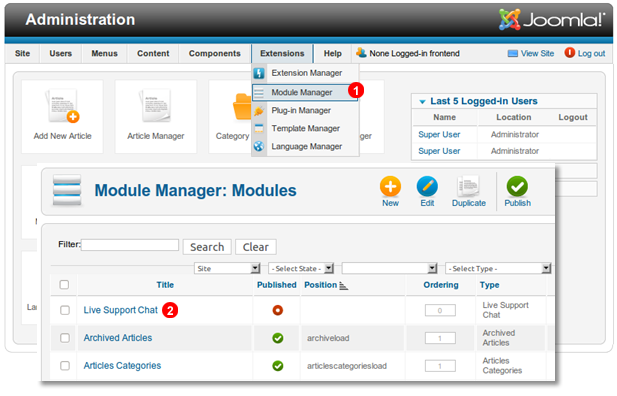
Module Manager from Extensions menu - see  in the figure below. Next click
in the figure below. Next click Live Support Chat link  to open module configuration panel.
to open module configuration panel.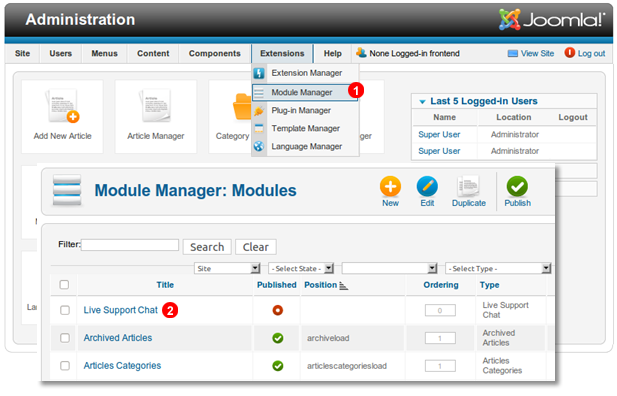
4. Login into your WebsiteChat.net account
Enter your WebsiteChat.net email address into field  and password into field
and password into field  . Next click
. Next click  .
.
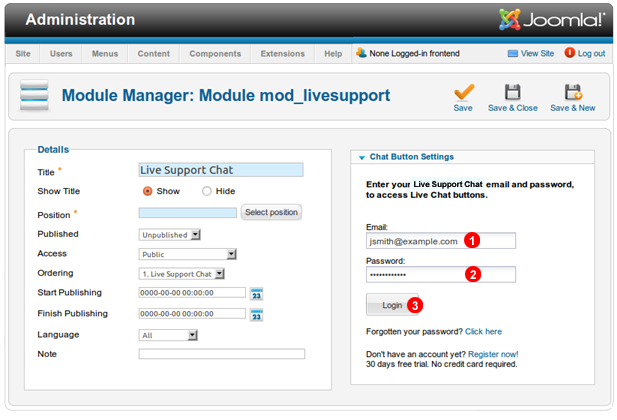
 and password into field
and password into field  . Next click
. Next click Login button  .
.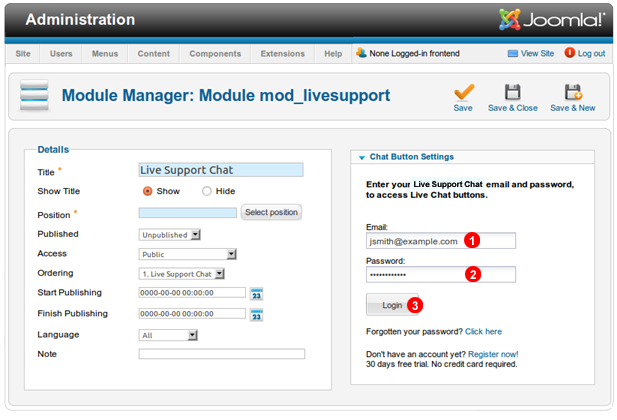
5. Configure the module
Select your Chat Button in left panel - see  in the figure below. Next configure it's
in the figure below. Next configure it's  make it
make it  and select page assignment
and select page assignment  . Optionally you can select
. Optionally you can select  .
.
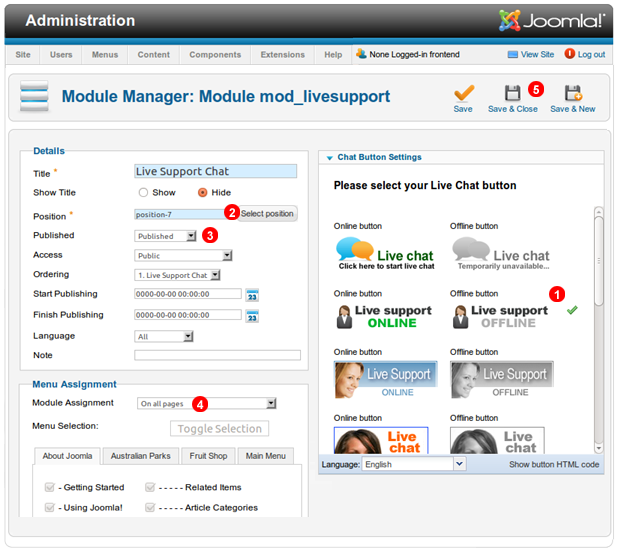
 in the figure below. Next configure it's
in the figure below. Next configure it's Position  make it
make it Published  and select page assignment
and select page assignment  . Optionally you can select
. Optionally you can select Hide Title radio button. Finally click Save & Close button  .
.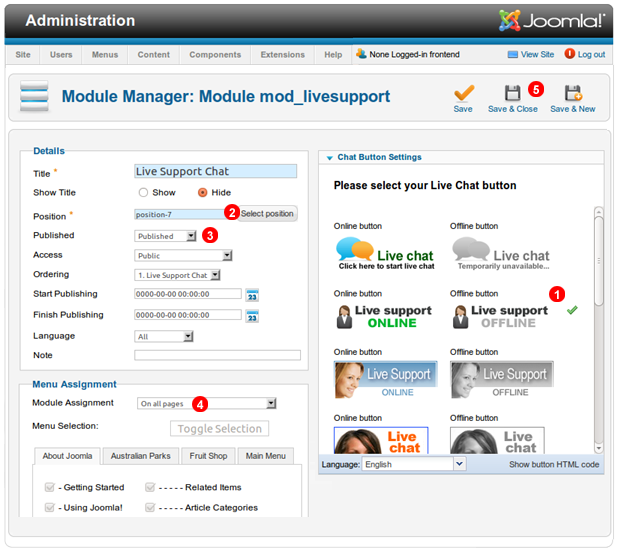
6. Test Live Chat session
Make sure WebsiteChat.net chat application is running and verify there is a green icon  in your taskbar which indicates the application is connected. Open your Joomla site in a web browser and click live chat button to start a chat session.
in your taskbar which indicates the application is connected. Open your Joomla site in a web browser and click live chat button to start a chat session.
 in your taskbar which indicates the application is connected. Open your Joomla site in a web browser and click live chat button to start a chat session.
in your taskbar which indicates the application is connected. Open your Joomla site in a web browser and click live chat button to start a chat session.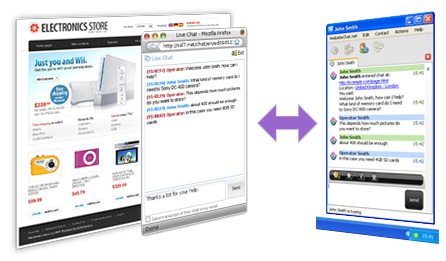
7. Enable Visitors Tracking (Optional)
7.1. Obtain Visitors Tracking JavaScript code
Login into WebsiteChat.net customer panel and select  to open
to open  , it's address (domain part only)
, it's address (domain part only)  and if you are using more than one domain name for your website add them to the filed
and if you are using more than one domain name for your website add them to the filed  . Click
. Click to generate Visitors Tracking JavaScript code and copy it
to generate Visitors Tracking JavaScript code and copy it  into the clipboard.
into the clipboard.
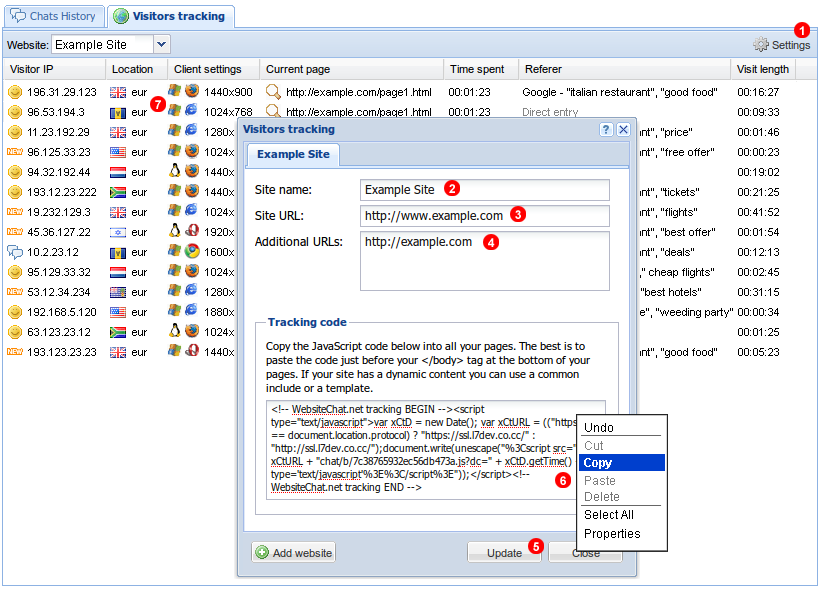
Visitors Tracking tab. Click Settings button  to open
to open Visitors Tracking window. Enter your site name  , it's address (domain part only)
, it's address (domain part only)  and if you are using more than one domain name for your website add them to the filed
and if you are using more than one domain name for your website add them to the filed  . Click
. ClickUpdate button  to generate Visitors Tracking JavaScript code and copy it
to generate Visitors Tracking JavaScript code and copy it  into the clipboard.
into the clipboard.7.2. Edit your template file
Login back into Joomla administrator panel and go to  to open
to open  . Switch to
. Switch to  and click on the link
and click on the link  for the template you site is currently using. Next select
for the template you site is currently using. Next select  to edit your template file.
to edit your template file.
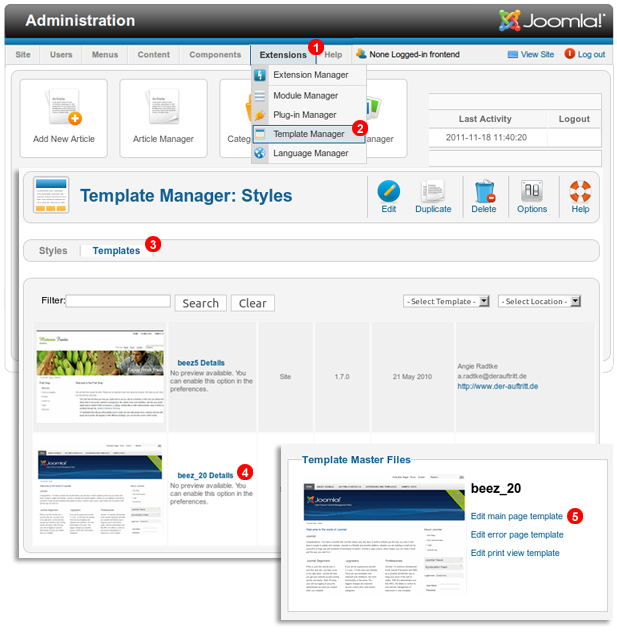
Extensions menu  to open
to open Template Manager  . Switch to
. Switch to Templates tab  and click on the link
and click on the link  for the template you site is currently using. Next select
for the template you site is currently using. Next select Edit main page template link  to edit your template file.
to edit your template file.7.3. Paste Visitors Tracking JavaScript code
Scroll down to the very bottom  of template file and paste
of template file and paste  Visitors Tracking JavaScript code just before </body> tag. Click
Visitors Tracking JavaScript code just before </body> tag. Click  .
.

 of template file and paste
of template file and paste  Visitors Tracking JavaScript code just before </body> tag. Click
Visitors Tracking JavaScript code just before </body> tag. Click Save button  .
.



0 comments: